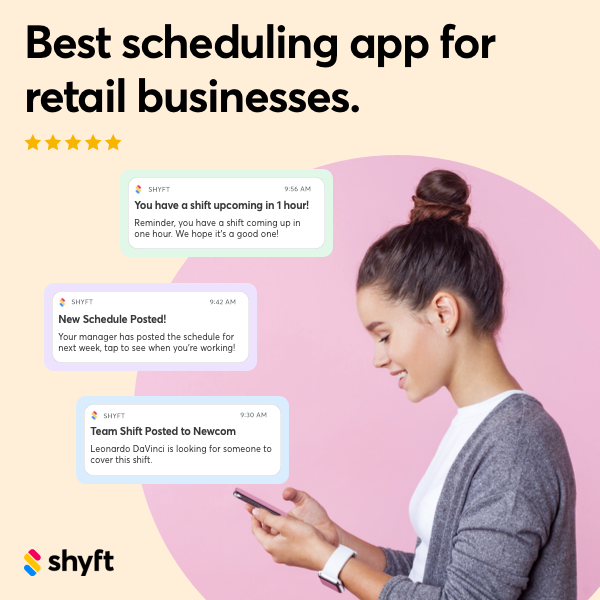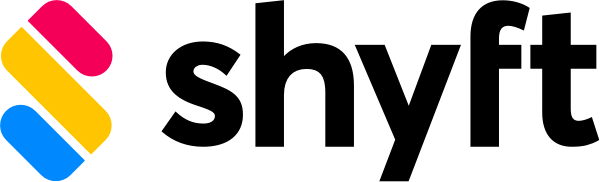Effective calendar notification management is a cornerstone of successful workforce scheduling and team coordination. Shyft’s Calendar Integration features robust notification capabilities that ensure teams stay informed, shifts are properly covered, and scheduling changes are communicated promptly. In today’s fast-paced work environment, properly configured calendar notifications can make the difference between smooth operations and missed shifts or scheduling conflicts. Understanding how to leverage these notification settings effectively will empower managers and employees alike to maintain clear communication channels and optimize their scheduling workflows.
Calendar notifications within Shyft’s platform serve multiple purposes – from alerting staff about upcoming shifts to notifying managers about coverage gaps or shift swap requests. The system’s notification framework is designed to be both comprehensive and customizable, allowing organizations to tailor their alert strategies to their specific operational needs. Whether you’re managing a retail location with variable staffing requirements, coordinating healthcare shifts that require specialized certifications, or overseeing a complex hospitality operation, mastering Shyft’s calendar notification settings will significantly enhance your scheduling efficiency and communication effectiveness.
Understanding Calendar Notifications in Shyft
Calendar notifications in Shyft represent the critical communication layer between your scheduling system and your team members. These notifications ensure that everyone receives timely information about their work schedules, changes, and related events. Before diving into configuration options, it’s important to understand the various types of notifications available within the Shyft employee scheduling platform.
- Shift Notifications: Alerts sent to employees about upcoming shifts, including start times, locations, and role assignments.
- Schedule Change Alerts: Notifications triggered when managers make changes to the published schedule that affect specific team members.
- Shift Trade Notifications: Alerts regarding shift swap requests, approvals, denials, or completions.
- Coverage Alerts: Notifications sent to managers or designated employees when shifts remain uncovered or when staffing thresholds aren’t met.
- Calendar Sync Notifications: Alerts about the status of calendar synchronization with external calendar systems.
These notification types form the foundation of Shyft’s communication system and can be delivered through multiple channels including mobile push notifications, email, and in-app alerts. The notification system is designed to integrate seamlessly with the broader team communication features that Shyft offers, creating a cohesive information flow for all users.
Configuring Basic Notification Settings
Setting up basic notification preferences in Shyft is straightforward and essential for ensuring you receive the right information at the right time. Administrators and individual users both have options for customizing notifications to match their specific needs and workflows. The configuration process begins in the Settings section of your Shyft dashboard, where you’ll find dedicated controls for calendar notifications.
- Notification Channels: Choose how you want to receive alerts – via push notifications, email, SMS, or a combination of these methods.
- Notification Timing: Set how far in advance you want to be notified about upcoming shifts and events (e.g., 24 hours, 12 hours, 1 hour).
- Event Types: Select which calendar events trigger notifications (shifts, meetings, training sessions, etc.).
- Priority Levels: Assign different importance levels to various notification types, which affects how they’re displayed.
- Quiet Hours: Specify times when non-urgent notifications will be suppressed to avoid disruptions during off-hours.
For managers implementing automated scheduling systems, proper notification configuration is crucial to ensure the automation benefits extend to communication as well. Employee-level settings can be adjusted individually, while organization-wide defaults can be established by administrators to ensure consistency across teams. Remember that finding the right balance is key – too few notifications may lead to missed shifts, while too many can cause notification fatigue and disengagement.
Advanced Notification Options
Beyond the basic settings, Shyft offers advanced notification options that enable highly targeted and contextual alerts. These sophisticated features are particularly valuable for organizations with complex scheduling requirements or those operating across multiple locations. Advanced notifications can be configured through the Admin Console and require administrative privileges to set up and modify.
- Conditional Notifications: Create rule-based alerts that trigger only when specific conditions are met, such as understaffing or qualification requirements.
- Escalation Pathways: Establish notification hierarchies that automatically escalate unacknowledged alerts to supervisors or alternate contacts.
- Custom Notification Templates: Design personalized notification messages with dynamic fields that populate with relevant schedule information.
- Role-Based Notifications: Configure different notification rules based on employee roles, responsibilities, or departments.
- Location-Specific Alerts: Create geographically targeted notifications that are relevant to specific work sites or regions.
These advanced features align perfectly with workforce analytics strategies, as they allow organizations to fine-tune their communication approaches based on operational data and team performance metrics. When implementing these advanced options, it’s recommended to start with a limited scope and gradually expand as you assess effectiveness. The implementation and training process should include dedicated time for configuring these advanced notification settings to maximize their impact.
Mobile Notification Management
With the majority of workforce scheduling interactions now happening on mobile devices, effective mobile notification management is essential. Shyft’s mobile app provides comprehensive notification controls that allow users to stay connected to their schedules while on the go. The mobile notification experience is designed to be both intuitive and powerful, giving users the information they need without overwhelming them.
- Push Notification Settings: Control which calendar events trigger push notifications on your mobile device and how they appear.
- Notification Sound Selection: Choose distinct audio alerts for different types of calendar notifications to easily identify important updates.
- Visual Notification Styles: Customize how notifications display on your lock screen, including preview content and badge counts.
- Do Not Disturb Integration: Synchronize Shyft notifications with your device’s Do Not Disturb settings for consistent alert management.
- Offline Notification Queueing: Configure how notifications are handled when your device has no internet connection.
The Shyft mobile app’s notification system is built to support mobile access across various devices and operating systems. This approach ensures that all team members receive consistent notifications regardless of their device preferences. For organizations implementing BYOD policies (Bring Your Own Device), Shyft’s mobile notification settings can be adjusted to comply with organizational guidelines while still respecting user privacy and device management preferences.
Team Notification Strategies
Developing effective team notification strategies is crucial for maintaining smooth operations and ensuring all staff members are properly informed about their schedules. Managers can implement various approaches to team notifications within Shyft, depending on their team structure, communication culture, and operational requirements. A well-designed notification strategy balances information delivery with respect for team members’ attention and time.
- Tiered Notification Systems: Implement different notification levels for various team segments based on role criticality and scheduling requirements.
- Group Notifications: Create team-specific notification groups to send targeted alerts only to relevant personnel.
- Confirmation Requirements: Configure certain notifications to require acknowledgment, ensuring critical schedule information is received and understood.
- Notification Delegates: Establish backup notification recipients for team members who are unavailable or on leave.
- Emergency Broadcast Protocols: Set up special notification pathways for urgent scheduling changes that override standard notification preferences.
These team notification approaches complement broader team communication strategies within organizations. For industries with shift-based workforces like retail, hospitality, and healthcare, coordinated notification strategies are particularly important for maintaining appropriate staffing levels and ensuring smooth shift transitions. Regular review and refinement of notification strategies should be part of ongoing workforce management practices.
Calendar Integration with External Systems
Shyft’s calendar notification system can be integrated with external calendar applications, creating a seamless experience for users who rely on multiple scheduling tools. This integration capability ensures that notification preferences are honored across platforms and that scheduling information remains consistent regardless of which calendar interface a user accesses. Setting up these integrations requires attention to both technical configuration and user experience considerations.
- Supported Calendar Platforms: Connect Shyft notifications with popular calendar systems like Google Calendar, Microsoft Outlook, and Apple Calendar.
- Notification Synchronization: Configure how notification preferences map between Shyft and external calendar applications.
- Two-Way Notification Flow: Establish whether notifications should be bidirectional or limited to specific directions between systems.
- Authentication and Security: Implement secure authorization protocols to protect calendar data while enabling notification integration.
- Calendar API Utilization: Leverage calendar application programming interfaces to enable advanced notification capabilities across platforms.
These integration capabilities are part of Shyft’s broader approach to integrated systems, which recognize that most organizations use multiple software solutions that need to work together cohesively. The benefits of external calendar integration extend beyond notifications to include comprehensive communication tools integration, creating a unified scheduling and notification experience across all platforms. For technical teams, Shyft provides detailed documentation on API endpoints and integration methods to facilitate these connections.
Optimizing Notification Workflows
Creating efficient notification workflows is essential for maximizing the value of Shyft’s calendar notification system. Well-designed workflows ensure that the right information reaches the right people at the right time, without creating notification fatigue or information overload. Organizations can implement several strategies to optimize their notification processes and enhance their overall scheduling effectiveness.
- Notification Batching: Group related notifications together to reduce interruptions while ensuring comprehensive information delivery.
- Priority-Based Delivery: Implement a tiered delivery system that prioritizes critical schedule notifications over routine updates.
- Contextual Information Inclusion: Enhance notifications with relevant context that helps recipients understand the implications without opening the full calendar.
- Action-Oriented Alerts: Design notifications that include clear calls to action when recipient response is required.
- Feedback Loops: Establish mechanisms to collect user feedback on notification effectiveness and adjust accordingly.
Optimizing notification workflows aligns with broader scheduling software mastery and contributes to improved employee engagement. Organizations that take time to refine their notification strategies typically see higher schedule compliance rates and fewer missed shifts. When designing notification workflows, it’s important to consider both the technological capabilities of the Shyft platform and the human factors that influence how notifications are received and processed by team members.
Troubleshooting Common Notification Issues
Even well-configured notification systems can occasionally experience issues that require troubleshooting. Understanding common problems and their solutions helps ensure that calendar notifications continue to function effectively, maintaining the integrity of your scheduling communication. Shyft provides several tools and approaches for diagnosing and resolving notification-related challenges.
- Delivery Failures: Identify and address issues preventing notifications from reaching intended recipients, such as incorrect contact information or technical barriers.
- Timing Discrepancies: Resolve problems with notification timing, including delays or premature deliveries that affect schedule awareness.
- Content Accuracy Issues: Correct situations where notification content does not match actual calendar events or contains incomplete information.
- Integration Synchronization Problems: Fix breakdowns in the synchronization between Shyft and external calendar systems that affect notification consistency.
- Permission and Access Complications: Address situations where notification permissions are incorrectly configured, leading to delivery failures.
The Shyft platform includes built-in diagnostic tools that help identify the root causes of notification issues, making troubleshooting common issues more straightforward. For organizations implementing complex notification systems, it’s recommended to establish a regular maintenance schedule to review notification performance and address any emerging problems. Support resources including documentation, knowledge base articles, and the Shyft support team are available to assist with more challenging notification troubleshooting scenarios.
Best Practices for Calendar Notifications
Implementing best practices for calendar notifications helps organizations maximize the effectiveness of their scheduling communication while avoiding common pitfalls. These recommended approaches have been developed based on extensive experience across industries and reflect both technical optimization and human-centered design principles. Following these best practices can significantly enhance the impact of your Shyft calendar notification system.
- Clear Notification Policies: Establish and communicate organizational guidelines for notification usage to ensure consistency and appropriate utilization.
- Regular Preference Reviews: Encourage users to periodically review and update their notification preferences to match changing needs and circumstances.
- Notification Training: Include notification management in onboarding and ongoing training to ensure all users understand how to optimize their settings.
- Content Clarity: Design notification content to be concise, actionable, and immediately understandable without requiring additional context.
- Channel Appropriateness: Match notification channels to message urgency and content type for optimal delivery effectiveness.
These best practices complement broader strategies for effective communication within organizations. Industry-specific considerations may apply, particularly in sectors like healthcare where precise scheduling communication can have critical implications. Regular evaluation of notification effectiveness through metrics and user feedback helps organizations refine their approaches over time, leading to continuously improving communication outcomes and stronger employee retention.
Conclusion
Calendar notification settings form a critical component of effective workforce management within Shyft’s comprehensive scheduling platform. By mastering notification configuration, integration capabilities, and optimization strategies, organizations can ensure clear, timely communication about schedules and related events. The power of well-implemented calendar notifications extends beyond simple reminders—they create accountability, reduce scheduling conflicts, minimize missed shifts, and ultimately contribute to more efficient operations and improved employee experience.
As you implement and refine your calendar notification approach, remember to balance information needs with notification volume, respect user preferences while maintaining operational requirements, and regularly review effectiveness to make ongoing improvements. Whether you’re managing a small team or a large enterprise with complex scheduling needs, Shyft’s flexible notification framework can be tailored to support your specific communication requirements. By investing time in properly configuring and optimizing calendar notifications, you’ll create a more connected, informed, and engaged workforce that can respond effectively to scheduling needs in today’s dynamic work environment.
FAQ
1. How do I enable calendar notifications in Shyft?
To enable calendar notifications in Shyft, navigate to your account settings and select the “Notifications” or “Calendar Settings” section. From there, you can toggle on the notification types you wish to receive. You’ll need to ensure that you’ve granted the necessary permissions for your device to receive notifications from Shyft (both at the app level and in your device settings). For organization-wide notification defaults, administrators can configure these in the Admin Console under notification management. Remember that both individual preferences and organizational policies affect the final notification behavior.
2. Can I customize notification timing for different event types?
Yes, Shyft allows for customized notification timing based on event types. Within your notification settings, you can specify different advance notice periods for various calendar events such as regular shifts, meetings, training sessions, or special events. For example, you might configure shift notifications to arrive 24 hours in advance, while setting meeting reminders to appear 1 hour before the scheduled time. Administrators can establish organization-wide defaults for these timing settings, while still allowing individual users to adjust their personal preferences within the permitted parameters.
3. Why aren’t my team members receiving calendar notifications?
Several factors could prevent team members from receiving calendar notifications. First, check their individual notification settings to ensure they haven’t disabled the relevant notification types. Verify that their contact information (email, phone number) is correct in the system. Technical issues such as email filtering, mobile app permissions, or device settings might be blocking notifications. For mobile notifications, ensure they have the latest version of the Shyft app installed and that background data usage is enabled. If multiple users are experiencing the same issue, there might be a system-wide configuration problem that requires administrator attention or support from Shyft’s technical team.
4. How do I integrate Shyft calendar notifications with my external calendar?
To integrate Shyft calendar notifications with external calendar systems, start by accessing the “Calendar Integration” section in your Shyft settings. Select the external calendar service you use (Google Calendar, Outlook, Apple Calendar, etc.) and follow the authentication prompts to establish the connection. Once connected, you’ll be able to configure which events sync between systems and how notifications are handled. You can choose whether Shyft notifications appear in your external calendar, whether external calendar alerts also trigger in Shyft, or maintain separate notification systems while syncing only the events themselves. For enterprise environments, administrators may need to authorize these integrations through their organization’s IT security protocols.
5. What should I do if notifications are delayed or not appearing?
If you’re experiencing delayed or missing notifications, start troubleshooting with these steps: First, check your internet connection, as notification delivery requires connectivity. Verify your notification settings within Shyft to ensure you haven’t accidentally disabled relevant alerts. For mobile notifications, check your device settings to confirm that Shyft has permission to send notifications and that Do Not Disturb mode isn’t active. Clear the app cache or try reinstalling the application if issues persist. If you’re waiting for specific event notifications, verify that the events are correctly entered in the calendar with accurate timing information. For persistent problems, contact your organization’s Shyft administrator or reach out to Shyft support with specific details about the notifications that aren’t working properly.