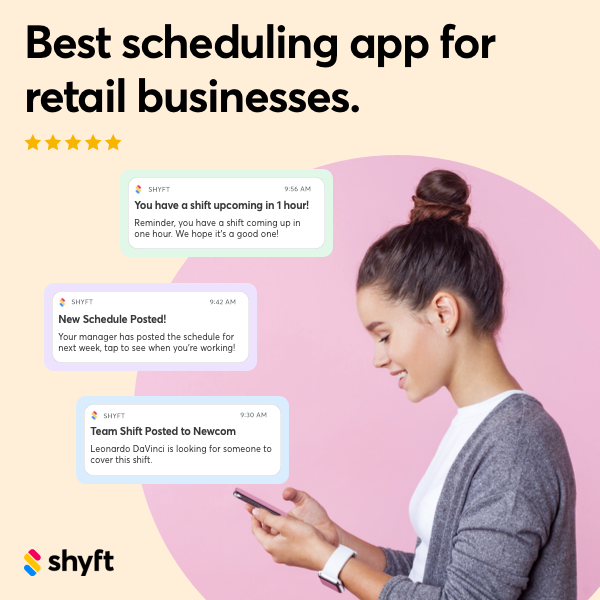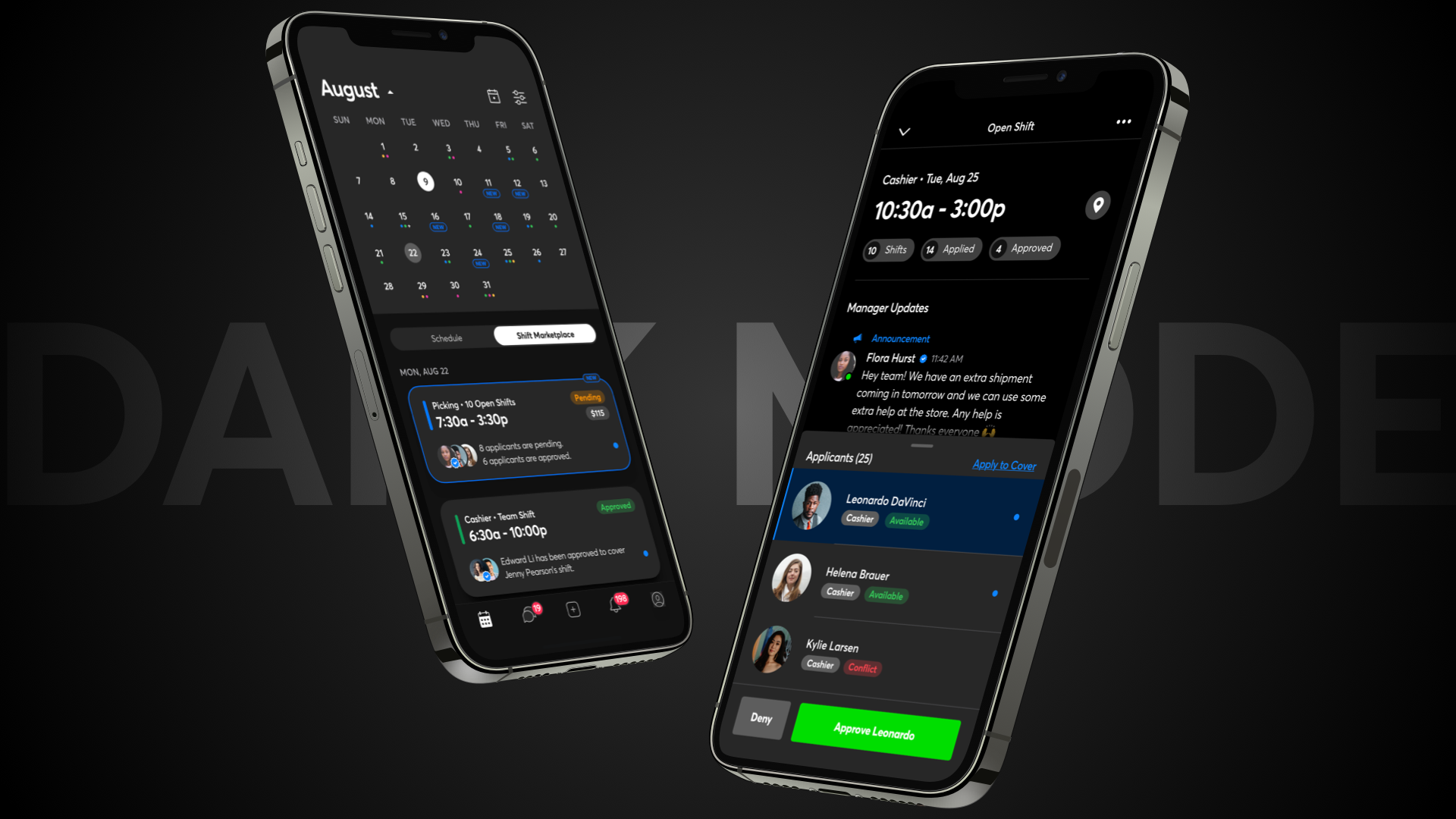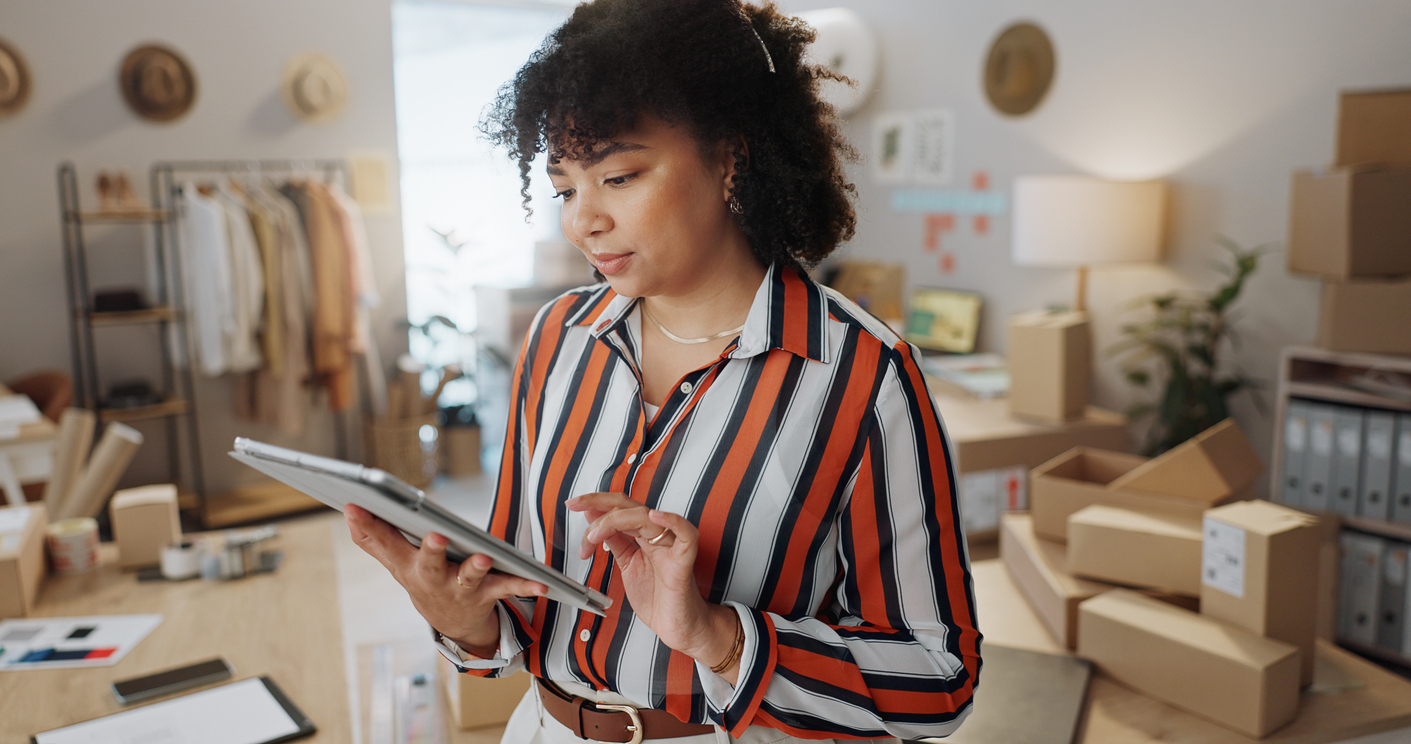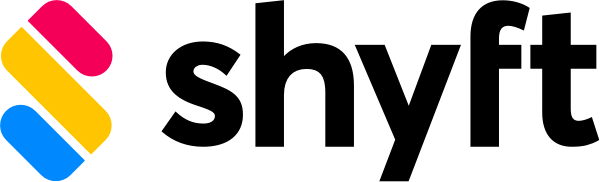Shyft has released a dark mode version of the application. Dark Mode is available on iOS devices operating iOS 13+ and will be made available on Android devices soon. In an effort to support shift workers who often work in 24-hour environments, Shyft dark mode now reduces eye strain in low light environments, helps conserve phone battery life, and just looks amazing.
Spotify led the charge in 2014 with their permanent Dark Mode redesign. In a Fast Company article, Michelle Kadir, Director of Product Design at Spotify, likened the app to a movie theatre experience. When the lights dim, the movie, not the theater, becomes the experience. A darker color scheme accentuates the cover art, photographs of artists, and the most important navigation buttons, like play.
Apple continued to pioneer the Dark Mode transition to mainstream in 2019 when they launched their dark mode supported OS. Now users could manage their display settings and set their device to Light Mode, Dark Mode, or transition between both depending on the time of day. All apps that supported this would switch their color scheme with the adjusted setting.
At Shyft, Dark Mode was front of mind as we launched our app redesign in 2021. Users have been asking us for this, and we have always prided ourselves on clean, sleek, and engaging interfaces and experiences for hourly workers. We are delighted to now release this feature.
Benefits of Dark Mode
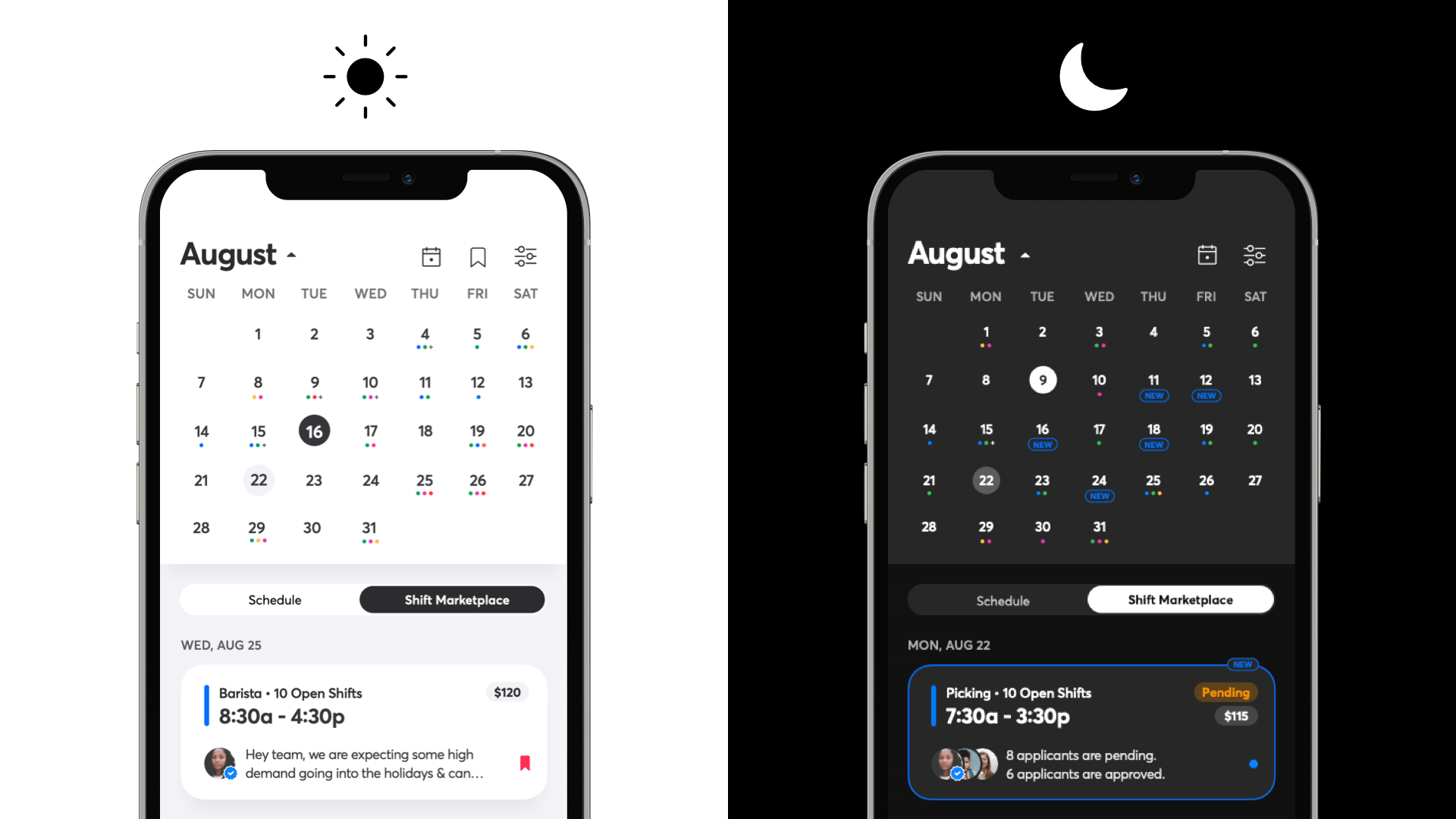
- Easier on the eyes – The contrast of white text on a dark background is softer to read for short to medium amounts of content. Dark Mode reduces overall light emission and brightness on device screens, which makes it easier on your eyes in low-light environments. It also makes it less distracting for others around you in low-light environments. Dark Mode reduces blue light emission which can help you sleep better when using your phone late at night.
- Matches 24-hour light settings – This modern display trend is not new, software developers have used it for years. Today developers who spend long late-night hours coding use editors such as Xcode, Android Studio, or Sublime, all in dark mode. Now that we all use software in a 24-hour environment, it makes sense that when our eyes adjust to low light, our apps do as well to match our natural environment light settings.
- Conserves battery power – Less light emission means less energy used, particularly in OLED or AMOLED device screens. Early computer systems such as UNIX and MS-DOS were in dark mode because it was not energy efficient to light up the entire screen; the same principle applies today. The amount of battery life saved depends on your display brightness setting. At a display brightness of 50%, you may notice a 10% increase in battery life. However, at a display brightness of 100%, you may notice a 50% – 60% increase in battery life.
- Highlights color-coded content – In the Shyft app, color coding is used to identify shift card types and statuses. Stripe and dot indicators inform users of shift types, and status tags such as posted, pending, or approved, inform users of shift statuses. When you remove the presence of a fully lit white display, these colors become the focus and help users find information they need faster. This is similar to seeing stars in a field at night with city light pollution removed.
- Feels digitally native and futuristic – Simply put, dark mode looks cool. In addition to enhanced color contrast it looks edgy and futuristic. Stemming from 1980’s and 1990’s hacker pop culture icon pieces like the Matrix, the concept of 24/7 connectivity to software, enabled by this dark mode display setting, accelerates society’s continued and ongoing permanent connection to technology in every moment of our lives. Like it or not, at least your eyes can now be comfortable answering that notification at 3:00am.
How to Access Dark Mode on Shyft and Your Device OS
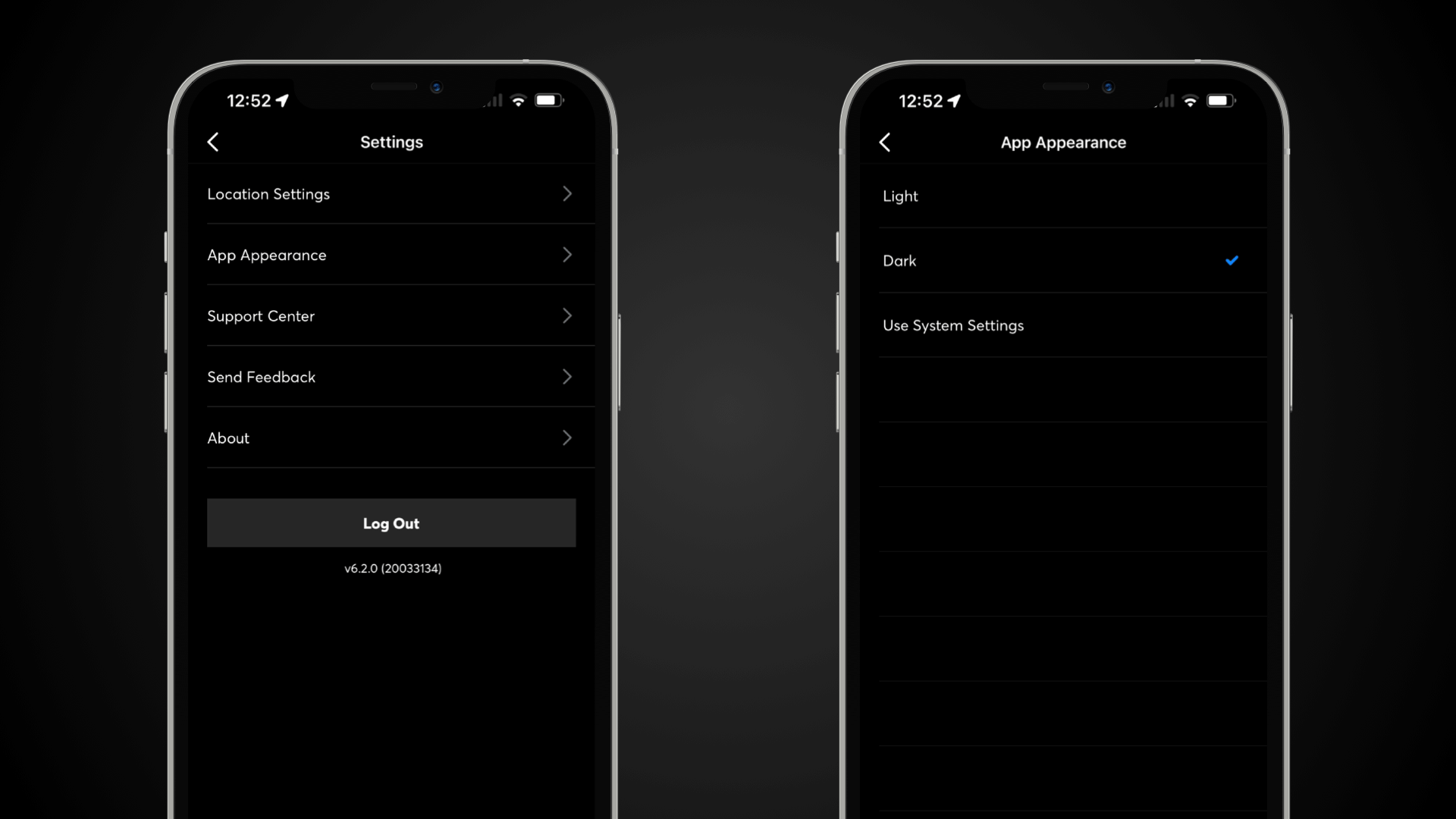
- In Shyft you can turn the app to Dark Mode by accessing Profile > Settings > App Appearance > Light Mode / Dark Mode / or Use System Settings
- On iOS, you can turn all your apps to Dark Mode by accessing Settings > Display & Brightness > Light Mode / Dark Mode
- On Android, you can turn all your apps to Dark Mode by accessing Settings > Display > Dark Theme
Additional Resources: