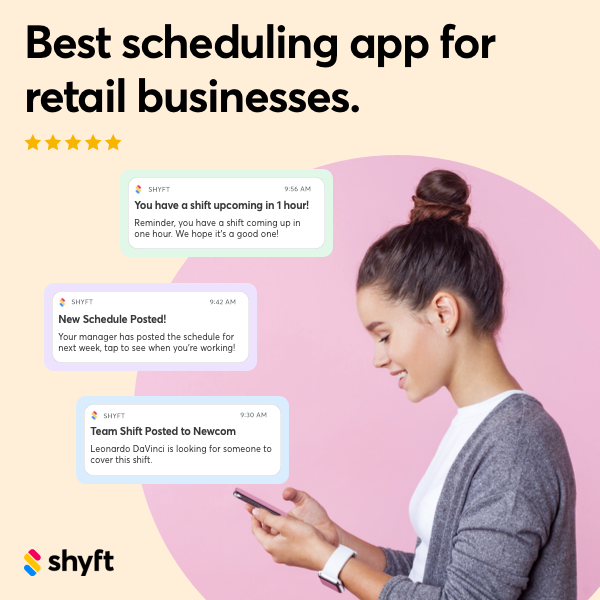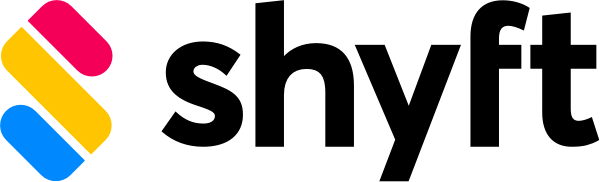Effective schedule interpretation is crucial for businesses to maintain operational efficiency and for employees to manage their work-life balance. In today’s fast-paced work environments, understanding how to properly read and interpret schedules can significantly impact productivity, employee satisfaction, and overall organizational success. Shyft’s employee scheduling platform offers intuitive design elements and features specifically crafted to make schedule interpretation straightforward for users at all technical levels. This comprehensive guide will walk you through essential aspects of schedule interpretation within Shyft’s core product, helping you maximize the user experience and leverage the full potential of your scheduling software.
Whether you’re a manager responsible for creating schedules or an employee navigating your work commitments, mastering schedule interpretation enhances communication, reduces errors, and creates a more harmonious workplace. Understanding how to effectively interpret schedule information prevents missed shifts, reduces scheduling conflicts, and ensures proper staffing levels across your organization. With Shyft’s user-centric approach to schedule design and functionality, users can quickly access critical information, visualize their work commitments, and make informed decisions about their availability and time management.
Understanding Shyft’s Schedule Display and Layout
Shyft’s schedule interface is designed with user experience at its core, making it intuitive to navigate even for first-time users. The platform presents schedules in a clean, organized layout that prioritizes the most critical information while maintaining visual clarity. Understanding the basic structure of Shyft’s schedule display is the foundation for effective schedule interpretation and workforce management.
- Calendar View: The primary schedule display presents shifts in a traditional calendar format, allowing users to view daily, weekly, or monthly schedules at a glance with color-coding for different shift types or departments.
- List View: For those who prefer a more condensed format, the list view displays upcoming shifts in chronological order, making it easy to see what’s next without calendar navigation.
- Color Coding System: Shyft employs a customizable color-coding system that allows organizations to visually differentiate between departments, positions, or shift statuses for immediate visual recognition.
- Navigation Controls: Intuitive navigation buttons and date selectors allow users to move between time periods quickly while maintaining context about their position in the schedule.
- Information Hierarchy: Critical information is displayed prominently, with less essential details available through expansion menus to prevent visual overload while ensuring all necessary information is accessible.
The interface design of Shyft’s scheduling platform follows best practices in user experience, ensuring that even users with minimal technical skills can navigate and understand their schedules effectively. By familiarizing yourself with these basic layout elements, you’ll be better equipped to quickly scan schedules and locate the information most relevant to your needs.
Key Schedule Elements and What They Mean
Interpreting schedules effectively requires understanding the various elements that comprise a shift entry in Shyft’s platform. Each component of a schedule entry contains specific information designed to provide clarity about work expectations. By recognizing these elements at a glance, users can quickly extract the information they need without confusion or misinterpretation.
- Shift Time Indicators: Clear start and end times are displayed prominently, often accompanied by the total shift duration for quick reference and planning.
- Role/Position Designation: Each shift typically indicates the specific role or position to be filled, helping employees understand their responsibilities and allowing managers to ensure proper skill coverage.
- Location Information: For businesses with multiple locations, this element clearly shows where the employee is expected to work, preventing confusion and travel-related tardiness.
- Status Indicators: Visual cues show whether shifts are confirmed, pending approval, available for swap, or have special conditions attached to them.
- Break Information: Details about scheduled breaks, including timing and duration, help employees plan their shifts and ensure compliance with labor regulations.
- Special Notes: Custom notes from managers provide additional context about shift responsibilities, dress code requirements, or other relevant information.
Understanding these elements enables users to quickly extract meaningful information from their schedules. The navigation between these elements is designed to be intuitive, with consistent placement and formatting across the platform. This consistency in the user interaction design helps employees become proficient in schedule interpretation with minimal learning curve.
Navigating Between Different Schedule Views
Shyft provides multiple ways to view and interpret schedule information, allowing users to switch between perspectives based on their current needs. This flexibility in schedule visualization helps both managers and employees gain insights that might not be apparent from a single view. Mastering navigation between these different views is essential for comprehensive schedule interpretation and management.
- Day View: Offers a detailed look at a single day’s schedule, ideal for understanding specific shift details, overlapping shifts, and hourly coverage during busy periods.
- Week View: Provides a balanced perspective that shows patterns across days while maintaining enough detail to see individual shift information, perfect for weekly planning.
- Month View: Gives a broader overview of scheduling patterns, making it easier to identify trends, gaps in coverage, or upcoming busy periods that require attention.
- Team View: Shows schedules for all team members simultaneously, helping managers ensure balanced coverage and allowing employees to coordinate with colleagues.
- Personal View: Focuses solely on an individual’s schedule, filtering out other information for clarity and personal planning purposes.
Transitioning between these views is made seamless through mobile access capabilities that maintain consistent functionality across devices. This allows users to check their schedules and switch between views whether they’re at a desk or on the go. Shyft’s personalized schedule views can also be customized based on user preferences, saving favorite views for quick access and creating a more efficient scheduling experience.
Reading and Understanding Shift Details
The ability to quickly access and comprehend detailed shift information is crucial for effective schedule interpretation. Shyft’s design makes it easy to drill down into specific shifts to view comprehensive information beyond the basic time and location. Understanding how to access and interpret these details enables users to be fully prepared for their work responsibilities and special requirements.
- Shift Expansion: Tapping or clicking on any shift opens a detailed view containing all relevant information, preventing information overload in the main calendar view while ensuring complete details are readily available.
- Required Skills/Certifications: Some shifts may require specific qualifications, which are clearly indicated to ensure proper staffing and compliance with organizational requirements.
- Task Checklists: Detailed shifts may include specific tasks to be completed, helping employees understand expectations and priorities during their work hours.
- Contact Information: Details about supervisors or team leads for the shift provide a clear point of contact for questions or issues that may arise.
- Shift-Specific Policies: Special rules or procedures that apply to particular shifts are highlighted to ensure awareness and compliance.
The schedule transparency tools within Shyft ensure that all employees have access to the information they need for successful shift completion. For managers, these detailed views provide assurance that all necessary information has been communicated effectively. The scheduling metrics dashboard also offers insights into how effectively shifts are being filled and managed across the organization.
Managing Schedule Changes and Updates
In dynamic work environments, schedules frequently change, making it essential to understand how updates are displayed and communicated in Shyft’s platform. The system is designed to make changes highly visible and to maintain a clear history of modifications. This transparency helps prevent confusion and ensures all team members stay informed about the most current schedule information.
- Change Indicators: Visual cues highlight recently updated shifts, drawing attention to changes that might affect an employee’s schedule or team coverage.
- Notification System: Automated alerts inform affected employees about schedule changes through their preferred communication channels, reducing the risk of missed shifts.
- Change Logs: A detailed history of schedule modifications allows users to track when changes were made and by whom, providing accountability and clarity.
- Approval Workflows: For organizations that require approvals for schedule changes, status indicators clearly show where each change request stands in the approval process.
- Conflict Resolution: The system automatically identifies potential conflicts when schedule changes occur, prompting resolution before problems affect operations.
Effectively managing schedule changes requires strong team communication and proper use of Shyft’s update features. The platform’s design ensures that even frequent changes remain organized and clearly communicated to all stakeholders. The Shift Marketplace feature further enhances flexibility by allowing employees to exchange shifts within established rules, all while maintaining schedule integrity and transparency.
Troubleshooting Common Schedule Interpretation Issues
Even with an intuitive interface, users occasionally encounter challenges when interpreting schedules. Understanding common issues and their solutions helps maintain scheduling efficiency and prevents operational disruptions. Shyft’s platform includes various features to help users troubleshoot these problems quickly and effectively, ensuring schedules remain accurate and understandable.
- Time Zone Discrepancies: For organizations operating across multiple time zones, Shyft clearly indicates which time zone is being displayed and allows users to toggle between local and home office times to prevent confusion.
- Shift Overlap Resolution: When shifts appear to overlap, the system provides tools to identify whether this is intentional (such as for training or handover periods) or requires correction.
- Missing Information: If shift details appear incomplete, users can access troubleshooting guides that explain how to request additional information or locate details that might be hidden in expandable sections.
- Synchronization Issues: When schedule information doesn’t appear to be updated across all devices, the platform offers synchronization tools and status indicators to ensure all users see the most current information.
- Permission-Based Visibility: Clear indicators show when certain schedule details are restricted due to permission settings, directing users to appropriate channels for accessing needed information.
The scheduling software mastery resources provided by Shyft help users overcome these common challenges and develop proficiency in schedule interpretation. Additionally, Shyft’s help documentation includes specific guidance for troubleshooting common issues that might arise during daily schedule management, ensuring users can quickly resolve problems and maintain productivity.
Best Practices for Schedule Interpretation
Adopting established best practices for schedule interpretation significantly improves efficiency and reduces errors in schedule management. These strategies help users extract maximum value from Shyft’s scheduling features while minimizing confusion and miscommunication. By implementing these practices, organizations can establish a consistent approach to schedule interpretation across all team members.
- Regular Schedule Review: Establishing a routine for checking schedules (such as every evening for the next day and every Sunday for the upcoming week) helps catch changes and prepare accordingly.
- Notification Management: Configuring notification preferences appropriately ensures users receive alerts about relevant schedule changes without being overwhelmed by excessive notifications.
- Cross-Referencing: Verifying important shifts across multiple views (calendar, list, team) helps catch potential discrepancies or misunderstandings before they cause problems.
- Schedule Sharing: Using Shyft’s sharing features to coordinate with family or team members improves work-life balance and facilitates smoother collaboration.
- Documentation Habits: Recording shift-specific notes or requirements directly in the platform creates a centralized information repository and reduces reliance on memory.
These best practices align with key features to look for in employee scheduling solutions. Organizational leaders can promote these practices through training and by highlighting the benefits of employee satisfaction that come from effective schedule management. When everyone follows consistent interpretation practices, miscommunications decrease and operational efficiency improves.
Mobile vs. Desktop Schedule Interpretation Differences
Shyft’s platform is designed for seamless cross-device compatibility, but there are important differences in how schedules display and function between mobile and desktop interfaces. Understanding these differences helps users effectively interpret schedules regardless of which device they’re using. This flexibility is particularly valuable for employees who need to check schedules while on the go or managers who alternate between detailed planning on desktops and quick checks on mobile devices.
- Screen Real Estate Management: Mobile views prioritize essential information due to limited screen space, while desktop views can display more comprehensive details simultaneously.
- Navigation Gestures: Mobile interfaces utilize touch gestures like swiping and pinching to zoom, while desktop interfaces rely more on clicking, scrolling, and keyboard shortcuts.
- Context Menus: Accessing additional options often requires different actions (long press on mobile versus right-click on desktop), affecting how users interact with schedule elements.
- Notification Behavior: Mobile devices often provide push notifications directly to the lock screen, while desktop notifications appear within the browser or application window.
- Offline Functionality: Mobile apps may offer enhanced offline capabilities compared to desktop versions, allowing schedule viewing even without an active internet connection.
Despite these differences, Shyft maintains consistency in the core schedule interpretation experience through mobile scheduling access that preserves essential functionality. Understanding device-specific behaviors helps users choose the most appropriate platform for different scheduling tasks, whether they’re doing comprehensive schedule planning or quick availability checks. The mobile scheduling applications are specifically designed to complement desktop functionality while optimizing for on-the-go use.
Customizing Schedule Views for Better Interpretation
Shyft’s platform allows significant customization of schedule displays to accommodate different user preferences and interpretation needs. These personalization options help users create viewing environments that emphasize the information most relevant to their specific roles and responsibilities. By tailoring the schedule display, users can reduce cognitive load and focus on the aspects of scheduling that matter most to them.
- Filter Creation: Users can create custom filters based on departments, locations, roles, or other criteria to focus on specific segments of the schedule without distraction.
- Color Scheme Personalization: Customizing color assignments for different shifts or departments helps users create visual patterns that make schedule interpretation more intuitive.
- Display Density Options: Adjusting how much information is displayed at once allows users to balance between comprehensive detail and visual clarity based on their preferences.
- Default View Selection: Setting preferred default views (daily, weekly, team, etc.) streamlines the schedule checking process by immediately presenting the most relevant perspective.
- Custom Fields Visibility: Controlling which shift details appear in summary views versus detailed views helps prioritize critical information for quick scanning.
These customization options exemplify the comprehensive capabilities of modern scheduling software. By taking the time to set up personalized views, users can significantly improve their schedule interpretation efficiency and accuracy. Organizations can also establish recommended configurations for different roles to create consistency while still allowing for individual preferences. This balance between standardization and customization enhances the overall user experience and promotes better schedule adherence throughout the organization.
Integration with Other Tools for Comprehensive Scheduling
Effective schedule interpretation often requires considering information from multiple systems. Shyft’s integration capabilities connect scheduling data with other workplace tools to provide a more complete picture of organizational operations. Understanding how these integrations function helps users interpret schedules within the broader context of business activities and requirements.
- Calendar Synchronization: Integration with personal and professional calendar applications ensures all commitments are visible in one place, preventing double-booking and scheduling conflicts.
- Time and Attendance Systems: Connections with time tracking tools provide context about actual hours worked alongside scheduled hours, highlighting discrepancies for resolution.
- HR Information Systems: Employee data integration displays relevant information like available PTO, required breaks, or maximum allowed hours directly within the scheduling interface.
- Project Management Tools: Task and project timelines can be viewed alongside schedules to ensure proper resource allocation and deadline alignment.
- Communication Platforms: Integration with messaging systems enables direct communication about schedule questions or changes without switching applications.
These integrations are part of Shyft’s commitment to comprehensive integration capabilities that create a cohesive work management ecosystem. By connecting scheduling with other essential workplace tools, users gain valuable context that improves schedule interpretation and decision-making. The benefits of integrated systems extend beyond convenience to create significant operational efficiencies and reduce information silos that often lead to miscommunication and errors.
Conclusion
Mastering schedule interpretation within Shyft’s platform is a valuable skill that benefits both individual employees and organizations as a whole. By understanding the various elements of schedule displays, learning to navigate between different views, troubleshooting common issues, and customizing the experience to suit specific needs, users can significantly improve their scheduling efficiency and accuracy. The intuitive design of Shyft’s interface makes this learning process accessible, while the platform’s advanced features provide depth and flexibility for more complex scheduling scenarios.
To maximize the benefits of Shyft’s scheduling capabilities, organizations should invest in proper training on schedule interpretation, establish consistent practices across teams, and encourage users to take advantage of the platform’s customization options. Regular review of scheduling processes and continuous feedback from users can help refine approaches and identify opportunities for improvement. With proper understanding and utilization of Shyft’s schedule interpretation features, businesses can create more transparent, efficient, and employee-friendly scheduling environments that contribute to overall organizational success and workforce satisfaction.
FAQ
1. How can I quickly identify changes to my schedule in Shyft?
Shyft uses visual indicators such as highlighting or color changes to mark recently modified shifts in your schedule. Additionally, the platform sends notifications through your preferred channels (app, email, or SMS) when your schedule is updated. You can also access the change log feature, which provides a chronological history of all modifications to your schedule, showing what changed, when it changed, and who made the change. For a complete overview, the notification center within the app keeps a record of all schedule-related alerts for easy reference.
2. What should I do if I notice conflicting information in my schedule?
If you spot conflicting information in your schedule, first verify you’re looking at the most current version by refreshing the application or checking the last update timestamp. Next, examine the details of the conflicting shifts by opening their expanded views, as sometimes what appears to be a conflict might be intentional overlap for training or handover purposes. If the conflict persists, use Shyft’s communication tools to alert your manager directly through the platform. You can attach screenshots or specific shift details to your message for clarity. Finally, document the conflict resolution process within the system for future reference.
3. How do I customize my schedule view to focus on the information that matters most to me?
To customize your schedule view in Shyft, access the display settings through the gear or settings icon in the application. From there, you can select your preferred default view (daily, weekly, or monthly), adjust color coding schemes to highlight specific shift types, and create saved filters for frequently referenced schedule segments. You can also modify information density settings to show more or less detail in the main view, prioritize which shift details appear in summary views, and configure notification preferences for schedule changes. These settings are typically saved per user, allowing each team member to have a personalized schedule interpretation experience without affecting others.
4. Why does my schedule sometimes look different on my mobile device compared to my desktop?
Schedule differences between mobile and desktop views are designed intentionally to optimize the user experience for each device’s capabilities. Mobile views typically prioritize essential information due to limited screen space, while desktop views can display more comprehensive details simultaneously. Navigation also differs, with mobile interfaces using touch gestures like swiping and pinching to zoom, while desktop interfaces rely on clicking, scrolling, and keyboard shortcuts. Despite these presentation differences, the core schedule data remains consistent across platforms. If you notice actual discrepancies in the schedule content rather than just layout differences, it may indicate a synchronization issue that can be resolved by refreshing the application or checking your internet connection.
5. How can I see who else is working during my scheduled shifts?
To view colleagues working during your scheduled shifts, switch to the “Team View” or “Coverage View” within Shyft’s platform. These views display all employees scheduled for a particular time period, allowing you to see overlap between your shifts and those of your teammates. Depending on your permission level, you may be able to filter this view by department, location, or role to focus on relevant colleagues. Some organizations also enable shift details to show team composition information when you expand a specific shift. For a quick overview of who you’ll be working with on a particular day, the “Day View” often includes a staff summary section listing all scheduled employees. These features help facilitate collaboration and communication among team members working the same shifts.