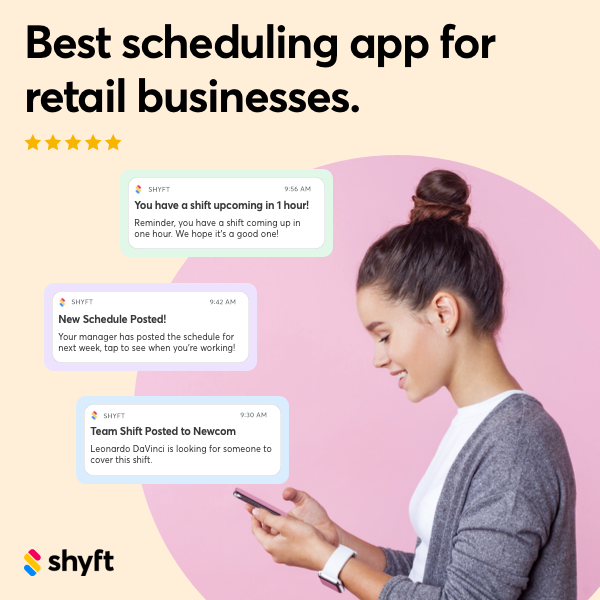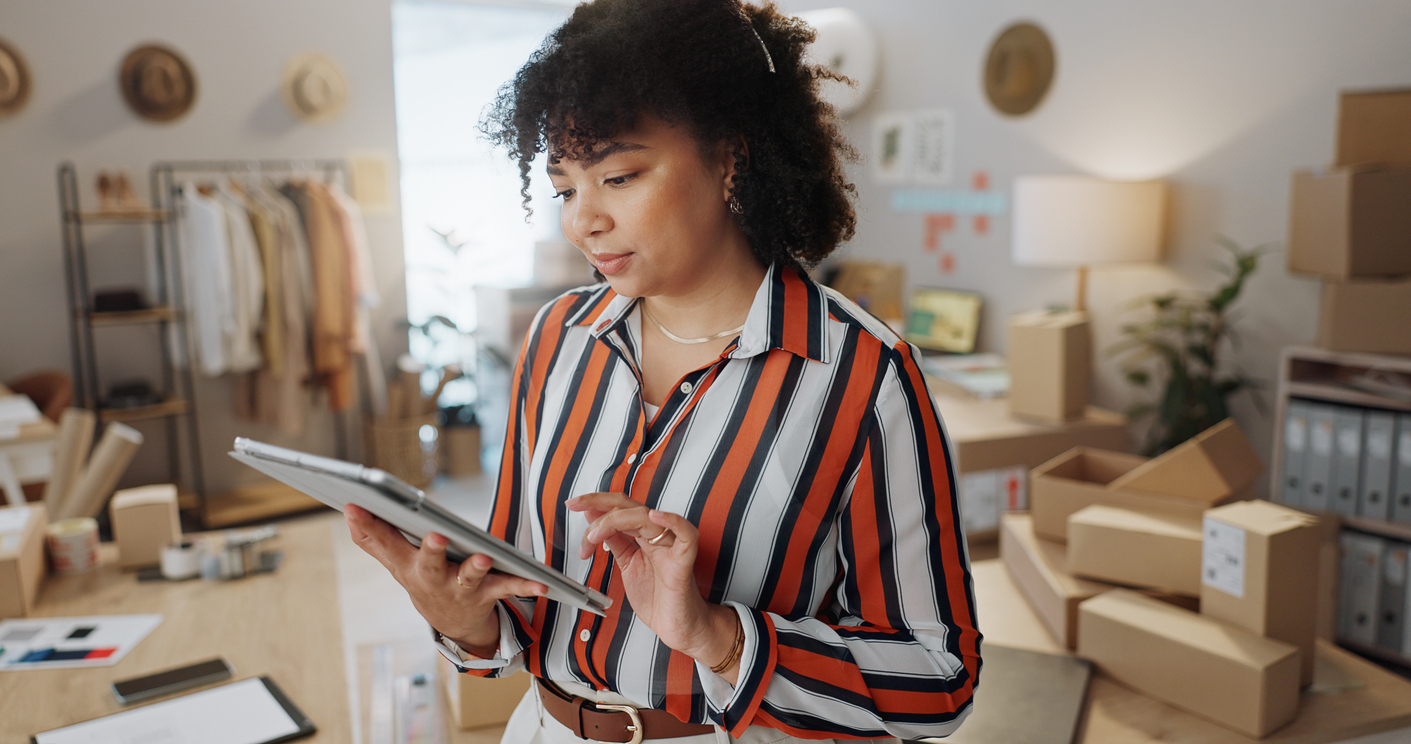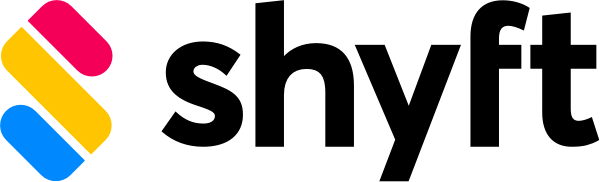Employee scheduling software is a vital tool for businesses of all sizes, from small boutiques to multinational franchises. Within this broader category lies a crucial subcategory: navigation and feature functionality. Understanding how to seamlessly move through software menus, locate desired settings, and quickly find features plays a significant role in optimizing workforce management. If you’ve ever wondered how to navigate software in ways that reduce administrative overhead, enhance user satisfaction, and speed up scheduling tasks, this comprehensive guide is for you.
In the following sections, we’ll explore everything you need to know about navigating employee scheduling software—from mastering menu layouts and using search functions to accessing advanced reporting features. Whether you’re a new manager getting acquainted with scheduling responsibilities or an experienced HR professional seeking to streamline processes, an efficient approach to navigation can save you hours of time. Leveraging an intuitive solution like Shyft can help you discover how easy it is to explore menus, set up shifts, and adapt the system to your unique business needs. Let’s dive in.
1. Why Navigation Matters
Clear and efficient navigation in your employee scheduling software is vital for a smooth user experience. When the interface is optimized, employees can quickly check schedules, make requests, and confirm their assigned shifts without confusion. Likewise, managers can update rosters and approve changes in seconds, preventing schedule conflicts and costly errors. An intuitive menu layout, complemented by easy access to key functionalities, can significantly improve your overall workflow.
- Improved Efficiency: Spending less time searching for features means more time focusing on high-impact tasks.
- Reduced Training: A user-friendly layout helps new employees adapt quickly, minimizing onboarding efforts.
- Fewer Mistakes: A clear menu structure lowers the risk of scheduling errors and overlooked requests.
- Enhanced User Satisfaction: Users are more likely to embrace tools that are easy to navigate and understand.
Effective navigation becomes even more critical when handling multiple shifts across diverse departments, as is often the case for employee scheduling needs in large organizations. Ultimately, a streamlined experience leads to better decision-making and minimized confusion. For additional insights, you can also explore the importance of responsive design in mobile accessibility within modern scheduling platforms.
2. Getting Familiar with the Dashboard
Most employee scheduling platforms begin with a dashboard—a central hub displaying essential information at a glance. The typical dashboard outlines ongoing shifts, upcoming schedules, and crucial alerts that require immediate attention. For managers, it provides quick insights into staffing needs, availability conflicts, or newly submitted leave requests. Employees can also view personal schedules, holiday balances, or messages from management, all in one place.
- Real-Time Updates: Automatic refreshes show the latest changes, such as newly assigned shifts or canceled ones.
- Visual Indicators: Icons or color-coded labels often highlight urgent tasks or pending approvals.
- Quick Navigation Links: Shortcuts to schedule creation, time-off requests, or analytics tools.
- Personalized Widgets: Some solutions allow users to customize widgets for faster access to relevant data.
As you delve deeper, you might discover advanced capabilities like integration with other business tools. For instance, exploring API availability can help you sync scheduling data with payroll or human resources systems. Ultimately, a well-designed dashboard is your launchpad, paving the way for smoother navigation throughout the software.
3. Mastering Menu Layouts
Finding the right features quickly often boils down to an easy-to-use menu layout. Whether you’re looking to schedule teams, manage shift trades, or approve time-off requests, an intuitive menu categorization saves time. Typically, employee scheduling software organizes menus by core functions: scheduling, communication, reporting, and settings. Recognizing these categories helps you head straight to the right section, avoiding cumbersome searches.
- Main Navigation Bar: Located at the top or side, featuring major categories like “Home,” “Schedules,” or “Reports.”
- Submenus: Nested under main categories to provide specialized features, such as shift templates or request histories.
- Collapsible Sections: Allows you to expand or collapse categories based on your immediate needs.
- Interactive Icons: Visual cues guiding you to sections like team communication or shift swapping features.
Learning to navigate effectively also makes shift changes less stressful for both managers and employees. For instance, if last-minute scheduling adjustments are needed, software with a convenient shift-swapping option can be accessed directly through a submenu. This streamlined design ensures you spend less time hunting for functionalities and more time ensuring smooth operations.
4. Utilizing the Search Function
In today’s fast-paced work environment, sifting through multiple tabs and menu items is rarely efficient. That’s why an effective search function can be your best friend. Whether you need to locate a specific employee’s schedule, a particular shift note, or a relevant setting, a robust search feature can save you from manual scrolling.
- Universal Search Bar: Often found in the top navigation for quick access to any record in the system.
- Search Filters: Narrow down results by department, role, or shift status to find exactly what you need.
- Auto-Suggestions: The software may offer suggestions as you type, speeding up the lookup process.
- Advanced Query: Some solutions allow complex queries, perfect for large teams with extensive records.
Once you’ve mastered the search, you’ll breeze through tasks like checking an open shift in the Shift Marketplace or verifying an employee’s history of requests. Less time spent navigating translates to more time addressing core responsibilities, boosting overall productivity.
5. Mobile Navigation and Accessibility
As more businesses adopt remote or hybrid work models, the ability to manage schedules on the go has never been more important. A mobile-friendly interface lets you confirm shift changes, approve requests, or manage last-minute replacements right from your smartphone. From an employee’s perspective, mobile navigation can be a lifesaver for quickly viewing upcoming shifts and requesting time off.
- Touch-Friendly Design: Larger icons and buttons, ensuring easy navigation on smaller screens.
- Push Notifications: Real-time alerts for schedule changes, shift cancellations, or urgent updates.
- Offline Access: Some apps enable offline viewing of existing schedules, ideal for areas with poor connectivity.
- Cross-Device Synchronization: Updates made via mobile automatically reflect in the web-based system.
Solutions that prioritize mobile workforce management also come equipped with built-in notifications to warn about potential conflicts or labor law violations. Keeping these alerts accessible means you can address scheduling issues immediately, reducing the risk of complications. If you want more context on how conflicts can arise, identifying common scheduling conflicts can be a helpful starting point.
6. Reporting and Analytics Tools
Navigation extends beyond day-to-day scheduling to include data analysis. Many employee scheduling solutions incorporate robust reporting features, enabling managers to pull custom reports on labor costs, overtime, employee attendance, and more. Finding these analytics quickly can be a game-changer in strategic decision-making. Whether you need an overview of labor expenses for the quarter or a breakdown of individual performance metrics, user-friendly access to data is crucial.
- Pre-Built Reports: Templates like weekly attendance or monthly labor costs for quick insights.
- Custom Reporting: Options to select data fields, apply filters, and generate tailored analyses.
- Export Functions: Easily download reports in CSV or PDF format for sharing with stakeholders.
- Real-Time Dashboards: Interactive charts reflecting real-time data for immediate decision-making.
Advanced analytics give you the power to spot trends, control labor expenses, and optimize schedules based on historical patterns. Want to explore data-driven insights further? This detailed overview of advanced analytics and reporting reveals how integrated metrics can help refine scheduling strategies and drive operational efficiency.
7. Customization and Settings
A critical aspect of user-friendly navigation is the ability to personalize the software based on your unique business needs. Whether you manage a retail store with seasonal fluctuations or a healthcare facility with multiple rotating shifts, custom settings ensure you can adapt the platform quickly. From color-coded shift types to automated reminders for employees, the right customizations can significantly streamline tasks.
- User Roles: Assign varying levels of access to managers, team leads, or staff members.
- Shift Preferences: Automatically group employees by role, skill set, or department.
- Notification Settings: Choose email or in-app notifications, adjusting frequency to avoid overload.
- Data Migration Options: Transfer existing employee data from spreadsheets or legacy systems for quick onboarding.
For large-scale operations, data migration can be a key step, enabling a smooth transition to your new scheduling tool without losing important records. Should you encounter any technical hurdles, robust troubleshooting and problem-solving resources can help you quickly resolve issues and keep operations on track.
8. Streamlined Communication Channels
Simplified communication tools are integral to efficient navigation in any employee scheduling platform. Without leaving the software, managers can notify their teams about upcoming changes, shift vacancies, or urgent tasks. Likewise, employees can send messages to management or coworkers to confirm shift swaps, request time off, or clarify scheduling conflicts. This centralized communication saves time and reduces miscommunication errors that often happen when juggling multiple channels like email, chat apps, or text messages.
- In-App Messaging: Direct communication between staff, limiting the need for external chat platforms.
- Group Announcements: Broadcast shift openings or schedule changes to everyone at once.
- Notification Preferences: Choose how and when to receive alerts, via email or push notifications.
- Real-Time Updates: Stay informed about last-minute changes with real-time notifications.
These communication channels are not just add-ons; they’re core features that tie seamlessly into the broader menu structure, ensuring you can manage staff inquiries alongside scheduling tasks in one cohesive environment. By leveraging them effectively, you can resolve conflicts faster, improve employee satisfaction, and maintain consistent engagement across your entire workforce.
9. Advanced Navigation Tips and Best Practices
Once you’ve mastered the basic and intermediate functions of your employee scheduling software, there are still advanced techniques that can further optimize your workflow. For instance, keyboard shortcuts, customizable dashboards, or pinned “favorite” pages can all help you access vital information within seconds. Exploring these advanced features ensures that your time spent on administrative tasks remains minimal, allowing you to focus on more strategic aspects of your role.
- Keyboard Shortcuts: Quickly move between schedules, reports, or messaging panels without reaching for your mouse.
- Favorites or Bookmarks: Pin frequently used pages for instant retrieval, a major time-saver for busy managers.
- Self-Scheduling Options: Enable employees to pick open shifts themselves, fostering autonomy and reducing administrative workload.
- Ongoing Support: Stay updated on new features through dedicated resources, user forums, or support lines.
Embracing features like self-scheduling can shift some responsibilities from managers to employees, lightening your load while boosting team morale. Additionally, if you ever need guidance on newly rolled out updates or want to refine your skills, ongoing support resources can keep you informed and confident in using all the tools at your disposal.
Conclusion
Navigation is more than a minor detail in employee scheduling software; it’s the backbone of efficient workforce management. A simple interface complete with menu layouts, quick access features, and mobile-friendly design reduces the time spent on administrative tasks, minimizes errors, and boosts overall productivity. Whether you’re setting up schedules, modifying shifts, or generating insightful reports, intuitive navigation ensures a smoother, less stressful experience for everyone involved.
By integrating best practices—such as leveraging the search function, customizing settings, and using robust communication tools—you can transform scheduling from a chore into a strategic advantage. Streamlined navigation also helps sustain employee satisfaction, as team members can easily find their schedules, request changes, and stay updated in real time. When navigation works seamlessly, your business can focus on what truly matters: delivering excellent service and achieving organizational goals.
FAQ
1. How do I change the view in my scheduling software?
Most employee scheduling tools offer multiple view options such as daily, weekly, or monthly. To switch between them, locate the view selector—often in the top-right corner of the schedule screen. Select your preferred layout, and the software will instantly refresh your calendar. Adjusting the view can give you a broader or more detailed perspective of your team’s schedule, depending on your needs.
2. Where can I find software settings to customize my experience?
The settings or customization section is typically found in the main menu bar under “Settings,” “Preferences,” or a gear icon. From there, you can tailor notifications, configure user roles, and set shift preferences. Some systems also provide a “Profile Settings” area specific to individual user preferences, such as language or default page layout.
3. How to navigate my scheduling software from a mobile device?
Mobile apps and responsive web designs make it easy to manage schedules on smartphones or tablets. After installing the dedicated app or accessing the platform via your mobile browser, log in as you would on a desktop. You’ll typically find a streamlined menu and shortcuts for quick actions like requesting time off or viewing weekly schedules. Push notifications also help you stay updated on last-minute changes.
4. How do I reduce training time for new employees on scheduling software?
Offer a quick navigation tutorial and focus on essential features first, such as viewing schedules or requesting shifts. Develop simple guides using screenshots or brief videos highlighting where to find key functionalities. Many platforms include built-in help sections or knowledge bases for on-demand learning, further cutting down on training time.