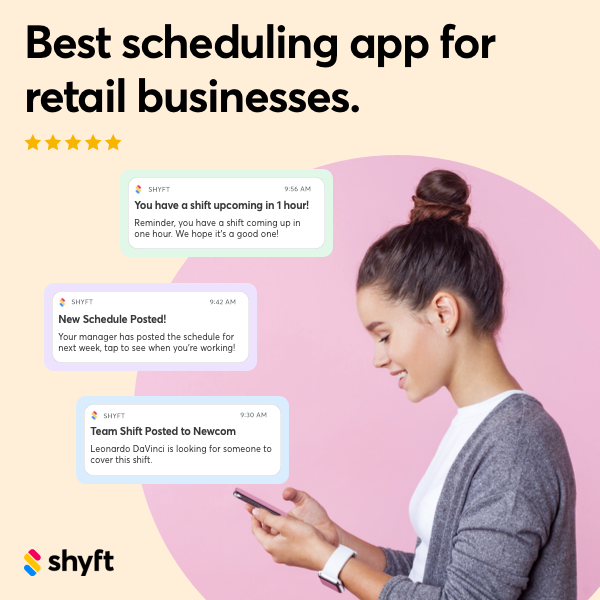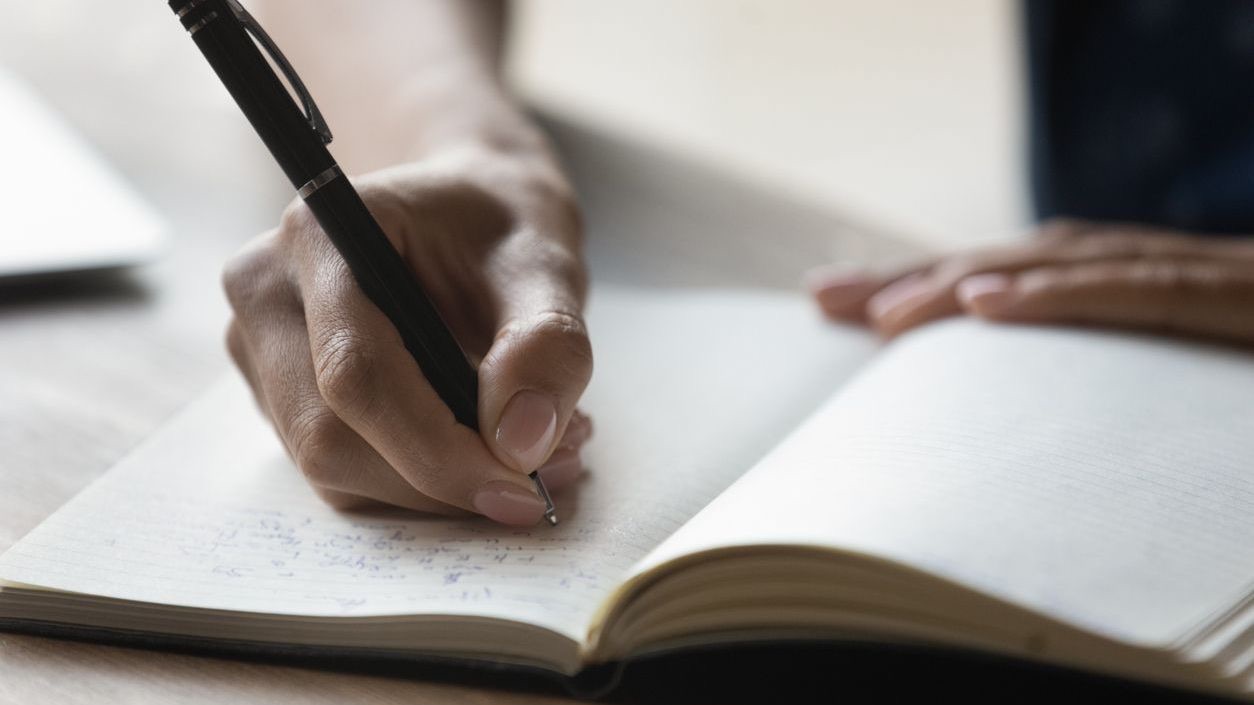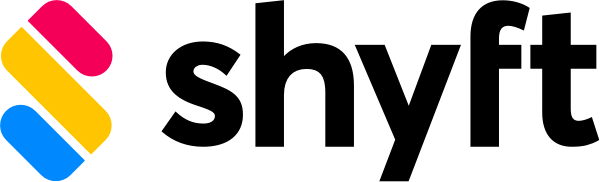In today’s digital workplace, user experience features that enhance comfort and accessibility are no longer just nice-to-have additions but essential components of effective workplace tools. Dark mode has emerged as one of the most requested and appreciated visual features across digital platforms, offering users an alternative display option that reduces eye strain and provides a more comfortable viewing experience in low-light environments. For shift workers who often check schedules during night shifts or in dimly lit environments, this feature is particularly valuable. Shyft’s implementation of Dark mode within its comprehensive employee scheduling platform demonstrates the company’s commitment to optimizing user experience while addressing the practical needs of its diverse user base.
Understanding how Dark mode functions within Shyft’s ecosystem is important for both administrators and employees who use the platform for scheduling, team communication, and shift management. This comprehensive guide explores everything you need to know about Dark mode availability in Shyft, from its benefits and implementation to customization options and best practices. Whether you’re a long-time Shyft user curious about enhancing your experience or a new adopter wanting to leverage all available features, this resource will help you navigate and optimize the Dark mode functionality within Shyft’s core product and features.
Understanding Dark Mode in Shyft’s User Interface
Dark mode is a display option that inverts the traditional color scheme, presenting light text on a dark background instead of dark text on a light background. In Shyft’s implementation, Dark mode transforms the interface from its standard light theme to a darker palette that’s designed to reduce the amount of light emitted by device screens while maintaining readability and functional contrast between elements. This careful balance between aesthetics and usability is central to Shyft’s interface design philosophy, ensuring that visual comfort doesn’t come at the expense of functionality.
- Reduced Eye Strain: Dark mode significantly reduces the amount of blue light emitted by screens, which can cause discomfort and fatigue during prolonged use, especially in low-light environments.
- Enhanced Visual Ergonomics: The contrast between text and background in Dark mode can make content more legible for users with specific visual preferences or sensitivity to brightness.
- Battery Conservation: On devices with OLED or AMOLED screens, Dark mode can help extend battery life by reducing the power needed to display predominantly dark screens.
- Night Shift Compatibility: For users working evening or overnight shifts, Dark mode provides a more comfortable scheduling experience that aligns with their working hours and environmental lighting.
- Modern Aesthetic: Beyond practical benefits, many users simply prefer the sleek, contemporary look of a dark interface for their workplace tools.
Shyft has integrated Dark mode across its advanced features and tools, ensuring a consistent experience whether you’re checking schedules, communicating with team members, or managing shift trades. This comprehensive approach to Dark mode implementation reflects Shyft’s understanding that user experience enhancements should extend throughout the entire platform, not just in select areas.
Benefits of Dark Mode for Shift Workers and Managers
The implementation of Dark mode in Shyft offers specific advantages for both shift workers and their managers, particularly in industries with around-the-clock operations like healthcare, hospitality, and retail. These benefits extend beyond mere visual preference to impact workflow efficiency, health considerations, and overall employee satisfaction with the scheduling process.
- Reduced Light Disruption: For employees checking schedules during night shifts, Dark mode minimizes the disruption caused by bright screens, helping maintain appropriate light levels in environments where darkness is necessary.
- Improved Sleep Hygiene: Research suggests that exposure to bright, blue-light emitting screens before bedtime can disrupt sleep patterns. Dark mode helps mitigate this effect for employees checking schedules before sleep periods.
- Increased Schedule Check Frequency: When the viewing experience is more comfortable, employees tend to check their schedules more regularly, reducing instances of missed shifts or scheduling misunderstandings.
- Extended Device Battery Life: For staff working long shifts with limited charging opportunities, the battery conservation benefits of Dark mode can help ensure their devices remain operational throughout their workday.
- Reduced Digital Eye Strain: Managers who spend significant time creating and adjusting schedules experience less visual fatigue when using Dark mode, particularly during extended scheduling sessions.
These benefits contribute to Shyft’s goal of enhancing employee engagement through thoughtful user experience design. By acknowledging and addressing the unique needs of shift workers through features like Dark mode, Shyft helps create a more accessible and accommodating scheduling environment that respects the realities of diverse work patterns.
How to Enable and Configure Dark Mode in Shyft
Accessing and configuring Dark mode in Shyft is designed to be straightforward and intuitive, reflecting the platform’s commitment to user interaction excellence. The feature can be enabled across various devices and follows consistent implementation patterns to ensure users can easily toggle between light and dark themes based on their preferences or current environment.
- Mobile App Settings: Within the Shyft mobile app, users can access Dark mode through the profile or settings menu, where a simple toggle switch enables the feature. On many devices, Shyft also respects system-level Dark mode settings.
- Web Interface Options: For those accessing Shyft via web browsers, Dark mode can be enabled through the user profile dropdown menu, typically located in the top navigation bar.
- System Integration: Shyft intelligently integrates with device-level preferences, automatically applying Dark mode when enabled at the operating system level on compatible devices.
- Scheduling Options: Advanced settings allow users to schedule Dark mode to activate automatically at specific times, ideal for shift workers with consistent schedules.
- Individual Preference Saving: Once enabled, Shyft remembers user preferences across sessions, eliminating the need to re-enable Dark mode with each login.
The ability to easily toggle between display modes contributes significantly to Shyft’s accessibility and usability across different environments. This flexibility is particularly valuable for users who move between brightly lit offices and dimmer floor environments throughout their workday, allowing them to adapt their mobile experience to changing lighting conditions without interrupting their workflow.
Dark Mode Implementation Across Shyft’s Core Features
Shyft has thoughtfully implemented Dark mode throughout its core features, ensuring a consistent visual experience regardless of which aspect of the platform users are engaging with. This comprehensive approach demonstrates Shyft’s commitment to holistic user experience design, rather than treating Dark mode as an afterthought or limited feature.
- Schedule Viewing: The primary scheduling interface transforms elegantly in Dark mode, maintaining clear visibility of shift patterns, times, and assignments while significantly reducing screen brightness and glare.
- Shift Marketplace: The Shift Marketplace retains its intuitive design in Dark mode, with careful color choices ensuring that available shifts, request statuses, and action buttons remain easily distinguishable.
- Team Communication: All team communication features maintain full functionality in Dark mode, with message threads, notifications, and response options clearly delineated through thoughtful contrast and color selection.
- Reporting Dashboards: Analytics and reporting sections feature specially designed chart colors and data visualization elements that remain clear and interpretable in Dark mode.
- Administrative Tools: Manager-specific features and administrative functions incorporate Dark mode without sacrificing usability or access to critical controls and information.
The consistent implementation across features means users don’t need to constantly switch between visual modes as they navigate different sections of the platform. This seamless experience aligns with dashboard layout principles that prioritize coherence and predictability, reducing cognitive load and making the platform more intuitive to use regardless of the selected display mode.
Accessibility Considerations in Shyft’s Dark Mode
Accessibility is a cornerstone of Shyft’s design philosophy, and the implementation of Dark mode reflects this commitment to inclusive user experience. Beyond aesthetic preferences, Dark mode addresses specific accessibility needs and accommodates various visual and cognitive requirements among Shyft’s diverse user base.
- Color Contrast Compliance: Shyft’s Dark mode adheres to color contrast requirements established by WCAG (Web Content Accessibility Guidelines), ensuring text remains readable against darker backgrounds.
- Photosensitivity Accommodation: For users with photosensitivity or conditions like migraine that can be triggered by bright screens, Dark mode provides a more comfortable way to interact with scheduling software.
- Focus Indicators: Interactive elements maintain clear focus indicators in Dark mode, helping users with keyboard navigation or assistive technologies identify their current position in the interface.
- Readability Optimization: Text sizes, font choices, and spacing remain consistent between light and dark themes, preserving readability while changing color schemes.
- Screen Reader Compatibility: Shyft’s Dark mode implementation maintains full compatibility with screen readers and other assistive technologies, ensuring users with visual impairments can access all functionality.
These accessibility considerations demonstrate Shyft’s understanding that Dark mode isn’t merely a visual preference but can be an essential accommodation for users with specific needs. By incorporating these elements, Shyft ensures its platform remains accessibility compliant while offering improved experiences for all users regardless of their visual requirements or environmental circumstances.
Technical Implementation and Performance Impact
The technical aspects of Dark mode implementation in Shyft have been carefully engineered to ensure optimal performance across devices while delivering a visually pleasing and functional experience. Understanding how Dark mode works behind the scenes helps users appreciate both its benefits and any potential considerations regarding system resources and application behavior.
- Optimized Resource Utilization: Shyft’s Dark mode is designed to minimize additional resource consumption, ensuring the feature doesn’t negatively impact app performance or responsiveness on any supported device.
- Battery Efficiency: On devices with OLED or AMOLED screens, Dark mode can reduce power consumption by up to 30% in some usage scenarios, contributing to longer battery life during extended scheduling sessions.
- Caching Mechanisms: The application employs intelligent caching to minimize the processing required when switching between light and dark themes, ensuring smooth transitions without lag.
- Consistent Loading Times: Dark mode has been implemented without increasing application loading times or negatively affecting software performance metrics that are crucial for user satisfaction.
- Cross-Platform Consistency: Whether accessed on iOS, Android, or web browsers, Dark mode maintains consistent appearance and behavior, reflecting Shyft’s commitment to unified user experience across platforms.
The thoughtful technical implementation ensures that Dark mode enhances rather than detracts from the overall user experience. Regular performance auditing, as discussed in Shyft’s approach to evaluating system performance, helps maintain optimal functionality even as new features and updates are introduced to the platform.
Customization and Personalization Options
Beyond the basic toggle between light and dark modes, Shyft offers various customization options that allow users to personalize their visual experience. These options demonstrate Shyft’s understanding that user preferences vary widely and that providing flexibility enhances overall satisfaction with the platform.
- Automatic Switching: Users can configure Shyft to automatically switch between light and dark modes based on time of day, device settings, or ambient light conditions (on supported devices).
- Contrast Adjustments: Within Dark mode, users can fine-tune contrast levels to find their optimal balance between readability and reduced brightness.
- Font Visibility Options: Text weight and size can be adjusted independently of the color scheme to ensure optimal readability in Dark mode.
- Accent Color Selection: Some elements of the interface allow for accent color customization, enabling users to personalize their Dark mode experience while maintaining overall design coherence.
- Per-Device Settings: Preferences can be set independently for each device, allowing users to have different display modes on their phone versus their desktop computer based on usage context.
These customization options reflect Shyft’s user-centered design approach, which acknowledges that the optimal visual experience varies based on individual preferences, environmental factors, and specific use cases. By providing these personalization tools, Shyft empowers users to create the most comfortable and effective scheduling environment for their particular needs.
Dark Mode for Mobile Users and Field Staff
Mobile accessibility is crucial for shift workers who are frequently on the move or working in various environments. Shyft’s implementation of Dark mode for mobile devices is specifically optimized to address the unique challenges and requirements of field staff, remote workers, and employees accessing scheduling information on the go.
- Mobile-Optimized Interface: Dark mode in Shyft’s mobile scheduling applications is specially designed for smaller screens, with touch targets, fonts, and navigation elements that remain easily accessible in low-light conditions.
- Offline Functionality: Dark mode settings persist even when devices temporarily lose connectivity, ensuring consistent visual experience for field staff working in areas with unreliable network coverage.
- Battery Conservation: The power-saving benefits of Dark mode are particularly valuable for mobile users who may not have regular access to charging facilities during extended shifts.
- Ambient Light Adaptation: On supported devices, Shyft can automatically adjust between light and dark modes based on ambient light sensors, providing optimal visibility as workers move between different environments.
- Reduced Screen Visibility: Dark mode helps minimize the visibility of screen contents from a distance, providing additional privacy when checking schedules in public or customer-facing environments.
These mobile-specific optimizations ensure that Shyft’s Dark mode delivers genuine value to users accessing the platform via smartphones and tablets. By prioritizing mobile access with features that respond to the real-world conditions field staff experience, Shyft demonstrates its commitment to providing practical solutions for today’s diverse and mobile workforce.
Best Practices for Using Dark Mode in Scheduling Workflows
To maximize the benefits of Dark mode within Shyft, both administrators and staff can follow certain best practices that optimize the feature’s impact on scheduling workflows. These recommendations help ensure Dark mode enhances rather than hinders productivity while providing the intended visual comfort and accessibility benefits.
- Context-Appropriate Toggling: Switch between light and dark modes based on environmental conditions rather than personal preference alone—use Dark mode in dimly lit environments and light mode in bright settings for optimal readability.
- Schedule Creation Considerations: Managers creating complex schedules may benefit from toggling between modes to reduce eye strain during long scheduling sessions, particularly when working late hours.
- Consistent Application: For organizations with standardized equipment, consider establishing guidelines for Dark mode usage to ensure consistent experiences across team members and reduce training complexity.
- Battery Management: Field staff with limited charging opportunities should enable Dark mode to extend device battery life, particularly when performing battery-intensive tasks like schedule updates or shift trades.
- Communication About Preferences: Team leads should discuss display preferences with staff to ensure screenshots and shared content are visible to all team members regardless of their individual display settings.
By incorporating these practices into daily scheduling workflows, organizations can enhance the effectiveness of mobile-first scheduling interfaces and improve overall team efficiency. The flexibility to adapt visual display to different contexts represents another way that Shyft supports the diverse and dynamic nature of modern workforce management.
Future Developments and User Feedback
Shyft’s approach to user experience features like Dark mode is characterized by continuous improvement based on user feedback and emerging technologies. Understanding the current development roadmap and how user input shapes future iterations can help organizations anticipate upcoming enhancements and contribute to the evolution of the feature.
- Ongoing Refinements: Shyft regularly updates its Dark mode implementation based on user feedback, optimizing color selections, contrast ratios, and interactive elements to improve usability.
- Enhanced Customization: Future releases are expected to include additional personalization options, allowing users to further tailor the visual experience to their specific preferences and requirements.
- Integration With New Features: As Shyft introduces new platform capabilities, Dark mode considerations are integrated from the earliest design phases, ensuring consistent implementation across all aspects of the system.
- Feedback Channels: Users can contribute to Dark mode improvements through Shyft’s feedback mechanisms, including in-app feedback tools, user support interactions, and periodic user experience surveys.
- Accessibility Enhancements: Ongoing work continues to improve the accessibility of Dark mode for users with various visual impairments and specific needs, reflecting Shyft’s commitment to inclusive design.
By maintaining an open dialogue with users about their Dark mode experiences, Shyft ensures that this feature continues to evolve in ways that genuinely enhance the platform’s utility and user satisfaction. This collaborative approach to feature development reflects Shyft’s user-centered design philosophy and commitment to creating tools that truly serve the needs of today’s diverse workforce.
Conclusion: Optimizing Your Shyft Experience with Dark Mode
Dark mode represents more than just an aesthetic preference within Shyft’s ecosystem—it’s a thoughtfully implemented feature that can significantly enhance user experience, accessibility, and productivity when used appropriately. By providing this visual option, Shyft demonstrates its understanding of the diverse contexts in which scheduling software is used and the varying needs of its user base. From reducing eye strain during night shifts to extending battery life for mobile users, Dark mode delivers practical benefits that address real-world challenges faced by today’s workforce.
Organizations can maximize the value of this feature by encouraging appropriate use based on environmental conditions, individual preferences, and specific workflows. By understanding both the benefits and best practices associated with Dark mode, administrators and staff can create more comfortable, accessible, and efficient scheduling experiences. As Shyft continues to refine and enhance this feature based on user feedback and technological advancements, Dark mode will remain an important component of the platform’s commitment to providing flexible, user-centered tools for modern workforce management. Whether you’re scheduling shifts, communicating with team members, or managing last-minute changes, Dark mode is there to make your Shyft experience more comfortable and tailored to your specific working environment.
FAQ
1. How do I enable Dark mode in the Shyft application?
Enabling Dark mode in Shyft is straightforward. On mobile apps, navigate to your profile or settings menu where you’ll find a Dark mode toggle switch. For web users, look for the display preference option in the user profile dropdown menu, typically located in the top navigation bar. Many devices also support automatic Dark mode activation based on your system settings—if you’ve enabled Dark mode at the device level, Shyft will detect this preference and adjust accordingly when the app launches. Your selection will be remembered across sessions, so you only need to set it once unless you want to change back.
2. Does using Dark mode in Shyft affect any functionality or features?
No, Dark mode is purely a visual change and doesn’t affect any of Shyft’s core functionality. All features, including scheduling, shift trading, team communication, and administrative tools, work identically regardless of which display mode you’re using. Shyft has carefully designed Dark mode to maintain feature parity while optimizing the visual presentation. You’ll notice changes in colors, contrast, and some visual elements, but button placements, workflows, and capabilities remain consistent between light and dark themes. This design ensures that users can seamlessly switch between modes without needing to relearn how to use the platform.
3. Can I schedule Dark mode to activate automatically at certain times?
Yes, Shyft offers automatic switching options for Dark mode. In the display settings, you can configure the application to follow your device’s system-wide Dark mode settings, which often include scheduling options. Additionally, on supported devices, you can set Shyft to automatically switch based on sunrise and sunset times or specify custom hours for mode changes. This automation is particularly useful for shift workers who regularly work during nighttime hours or transition between daylight and evening shifts, as it ensures the display is always optimized for their current lighting environment without manual toggling.
4. Is Dark mode available on all devices that run Shyft?
Dark mode is available across all modern devices and platforms that support Shyft, including iOS and Android mobile apps, as well as the web application when accessed through current browsers. However, the specific implementation and appearance might vary slightly between platforms to accommodate different operating system guidelines and device capabilities. Some advanced features, such as automatic switching based on ambient light, may only be available on devices with the necessary hardware sensors. If you’re using an older device or an outdated operating system version, you might experience limited Dark mode functionality, though Shyft strives to maintain backward compatibility wherever possible.
5. Will using Dark mode help conserve my device’s battery life?
Yes, Dark mode can help conserve battery life, but the extent of power savings depends on your specific device. The most significant battery benefits occur on devices with OLED or AMOLED screens, where dark pixels actually consume less power than light ones. On these devices, using Dark mode while checking schedules or communicating with team members can reduce power consumption by up to 30% compared to using the standard light theme. For devices with traditional LCD screens, the battery savings are minimal, though Dark mode still provides other benefits like reduced eye strain and better visibility in low-light environments. For shift workers who need their devices to last through long shifts with limited charging opportunities, enabling Dark mode can be an effective battery conservation strategy.